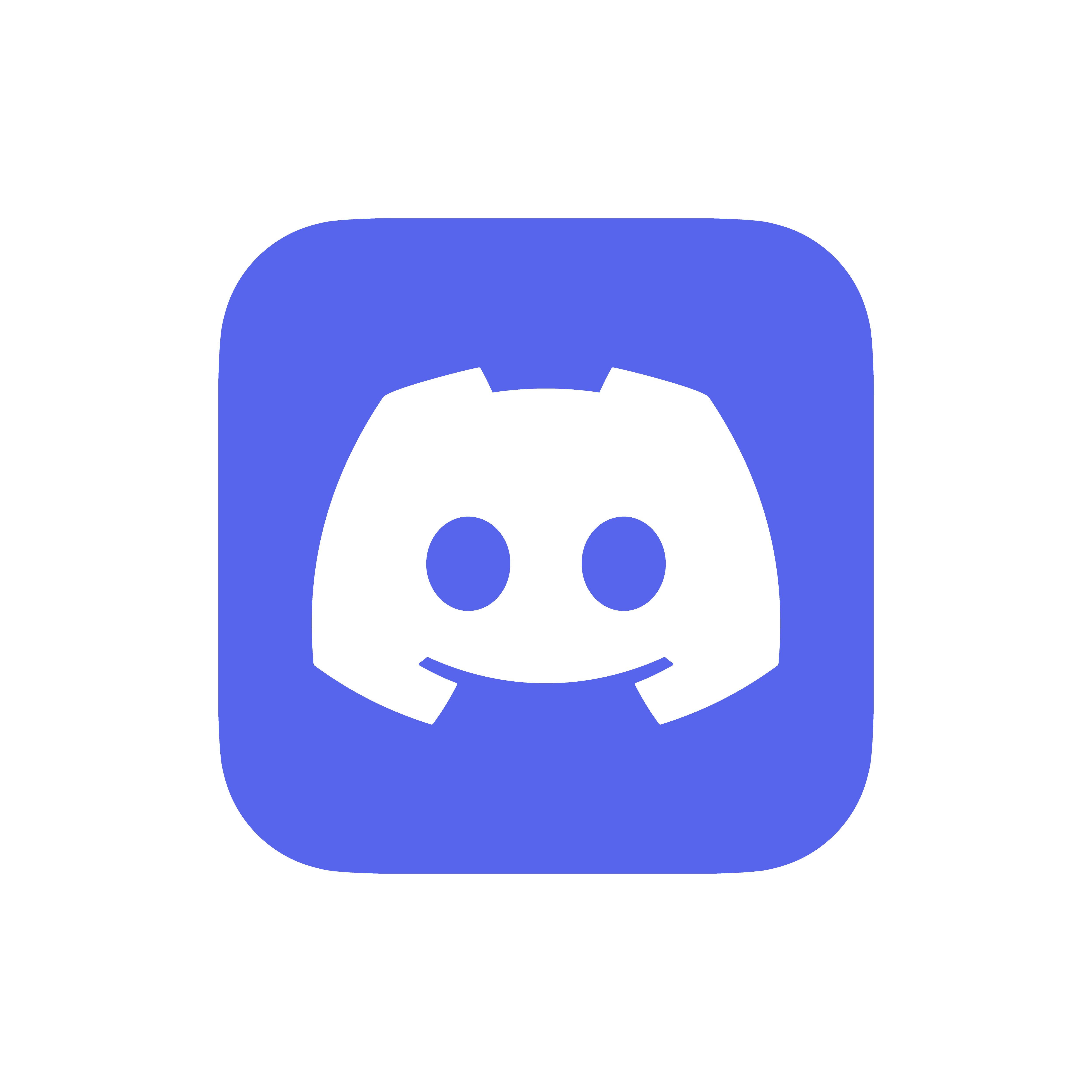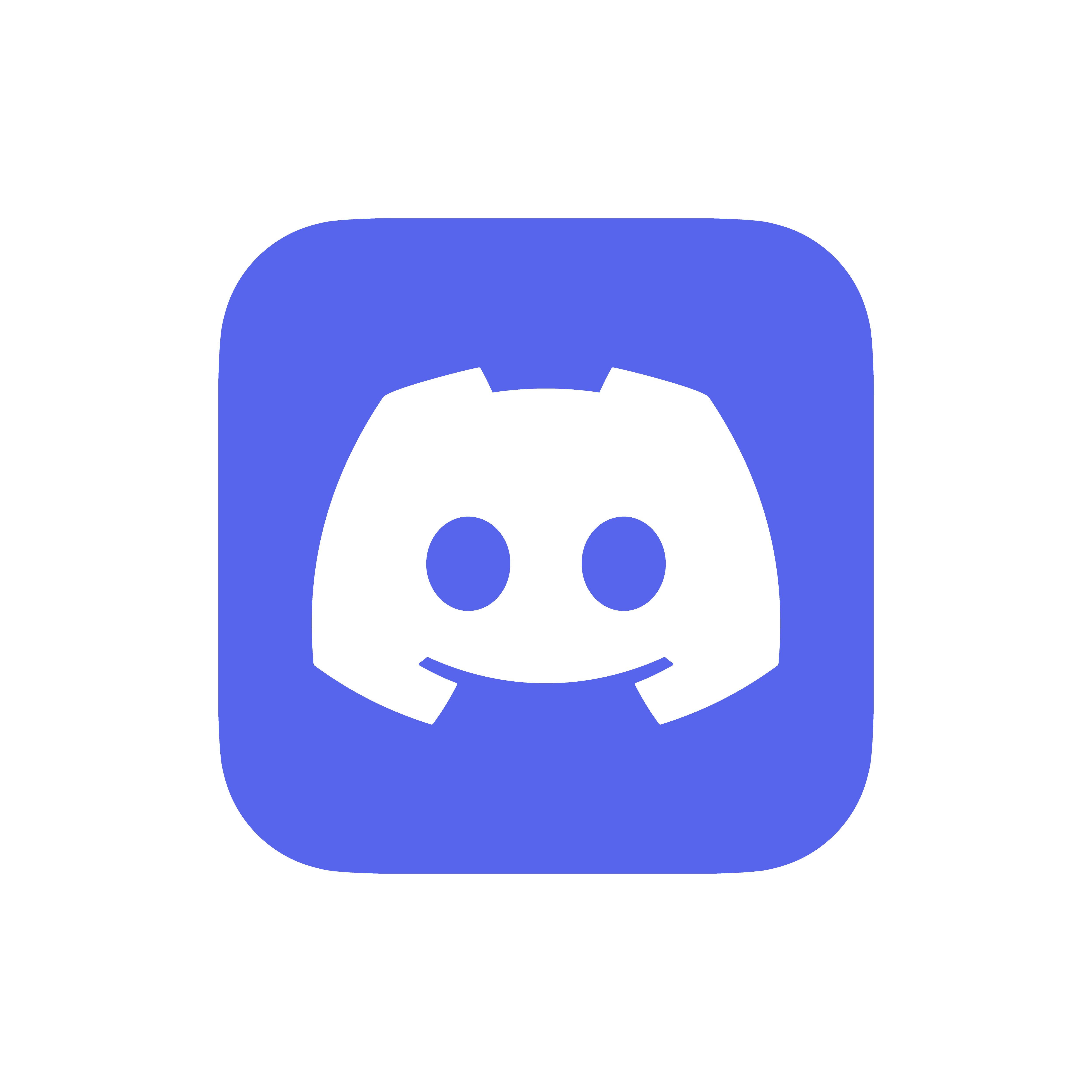Frequently Asked Questions.
This FAQ is to help Feralyx RO players resolve common questions and issues. Here you’ll find information about installation, setup, game mechanics, and solutions for frequent errors. If you experience problems, please check this section before contacting support.
The .exe files disappear
This happens because your antivirus detects them as malicious software (false positive) due to being old files. Please add an exception in your antivirus and configure it so it doesn't scan the Feralyx RO folder. If you’re unsure how to do this, you can search online as the process will depend on which antivirus software you're using.
I can't use multiple accounts
This is related to the "User Account Control Settings." To fix it, follow these steps:
- Click the Windows flag.
- Click on the icon that shows your user avatar in the top right corner of the Start menu.
- In the window that opens, look for "Change User Account Control Settings" and click it.
- Another window will pop up, where you'll see a scrollbar on the left. By default, it’s set to "Notify only when programs try to make changes to my computer." Scroll it down to either "Notify me when programs try to modify my computer" or "Never Notify." We recommend "Never Notify," but this setting works best for me since I frequently use system resources and prefer not to be interrupted by prompts.
- Click OK. It’s recommended to restart your computer.
- Run the Feralyx RO client. You should be good to go.
Updater Not Updating
Please delete the
feralyx.dat file from your Ragnarok folder and try again.
Updater Not Launching the Game After Clicking "Start Game"
Make sure to run the Updater
as an administrator. Right-click the Updater and select
Run as Administrator.Alternatively, you can configure it to always run as an administrator: right-click the Updater, select
Properties, go to the
Compatibility tab, check the box that says
Run this program as an administrator, and click Apply.